How to Use pyenv to Manage Multiple Python Versions
- Published on
- • 2 mins read•––– views
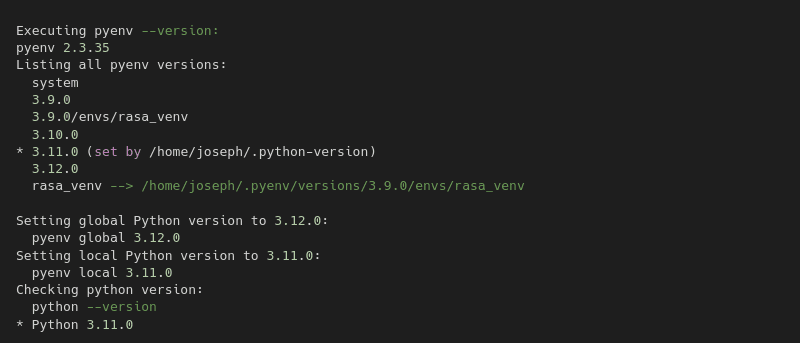
For someone new to Python, managing multiple versions can be tricky, especially when different projects require specific ones. Sometimes, you'll need to upgrade or downgrade versions to fully leverage various libraries.
pyenv tops the list of solutions; it allows you to effortlessly switch between Python versions on your system.
pyenv Overview
pyenv is a command-line tool that allows you to install and manage different Python versions, making it easy to set the right version for each project.
Installation
To install pyenv, you can use the following command, which also installs the necessary dependencies:
curl https://pyenv.run | bash
After installation, add pyenv to your shell's configuration file (~/.bashrc, ~/.zshrc, etc.):
export PATH="$HOME/.pyenv/bin:$PATH"
eval "$(pyenv init --path)"
eval "$(pyenv init -)"
eval "$(pyenv virtualenv-init -)"
Restart your shell or run source ~/.bashrc (or the equivalent for your shell) to apply the changes.
Basic Commands
Here are some essential pyenv commands to help you get started:
Install a specific Python version:
pyenv install 3.9.6This command installs Python version 3.9.6.
Set a global Python version:
pyenv global 3.9.6This sets Python 3.9.6 as the default version for all shells.
Set a local Python version:
pyenv local 3.8.10This sets Python 3.8.10 for the current project or directory.
List installed Python versions:
pyenv versionsThis command lists all Python versions installed on your machine.
Uninstall a Python version:
pyenv uninstall 3.8.10This removes the specified Python version from your system.
Conclusion
Developing new features or maintaining legacy systems, pyenv will help you streamline your workflow. Give it a try!
Thank you for reading and happy Coding!